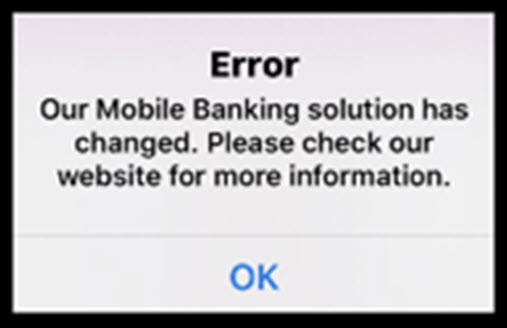New Mobile Banking App Update On June 22nd
STEP 1 - ONE-TIME VALIDATION:
- Go to https://www.firstreliance.com/login/ or click the Online Banking Login button above.
- You MUST verify your information to complete enrollment. There will be a link for consumers and a link for businesses to do so on the Login Page.
CONSUMER CUSTOMERS WILL NEED:
- Access ID = Please enter your existing Access ID.
- Social Security Number = Please enter your 9 digit SSN number. Do not enter a dash (-) or space.
- Account Number = Please enter any of your account numbers in full, with no leading zeros.
- Date of Birth = MM/DD/YYYY
- Zip Code = Please enter your 5 digit zip code.
BUSINESS CUSTOMERS WILL NEED:
- Access ID = Please enter your existing Access ID.
- Tax ID Number = Please enter your 9 digit TIN. Do not enter a dash (-) or space.
- Account Number = Please enter any of your account numbers in full, with no leading zeros.
- Business's Zip Code = Please enter your business's 5 digit zip code.
- After you submit the information above, you will be asked to create a New Password for your account.
- Then, you’ll enter your current email address and set your Security Verification Questions and Answers.
Once you have verified your information, setup your password and established your security questions and answers, you have completed the conversion process and will be taken into Online Banking.
STEP 2 - ACCESS ONLINE AND MOBILE BANKING
ONLINE BANKING:
How to access after one-time validation:
• Click on Online Banking Login above in the top menu bar.
• Login using your Access ID and the new password you created during the validation process.
CONSUMER MOBILE BANKING:
iPhone:
- Uninstall the current app from your mobile phone.
- Download the new First Reliance Bank app from the Apple App Store.
- Click on the app and then login using your Access ID and the new password you created during the validation process.
Android:
- Users will simply update your app from the Google Play Store. Once updated, login using your Access ID and the new password you created during the validation process.
BUSINESS MOBILE BANKING:
iPhone and Android:
- Uninstall the current app from your mobile phone.
- Download the new First Reliance Bank Business app from the Apple App Store or Google Play Store.
- Click on the app and then login using your Access ID and the new password you created during the validation process.

FREQUENTLY ASKED QUESTIONS
Click here for our FAQ's regarding the online and mobile banking conversion.
NEED HELP?
Please contact our Customer Care Call Center at 888.543.5510, come into any of our branches or email us at customercare@firstreliance.com.